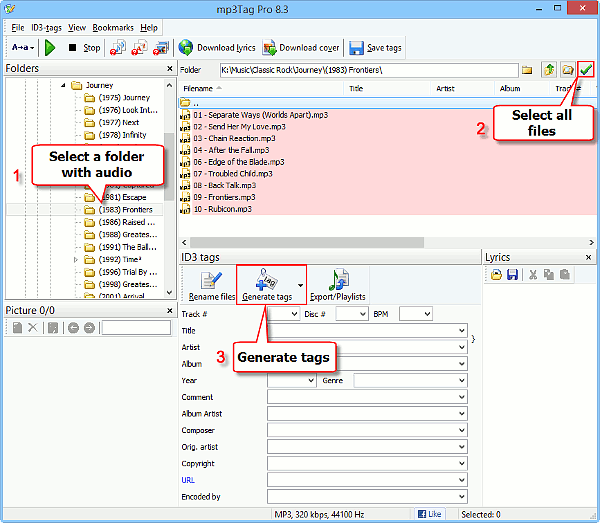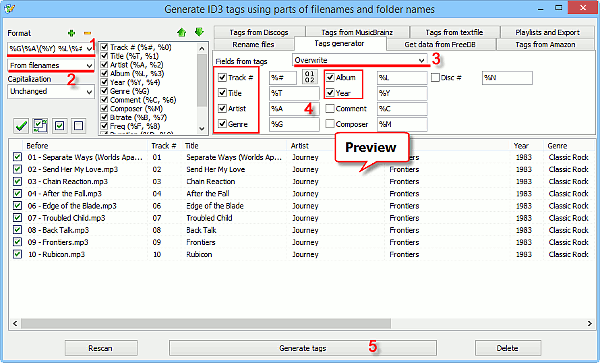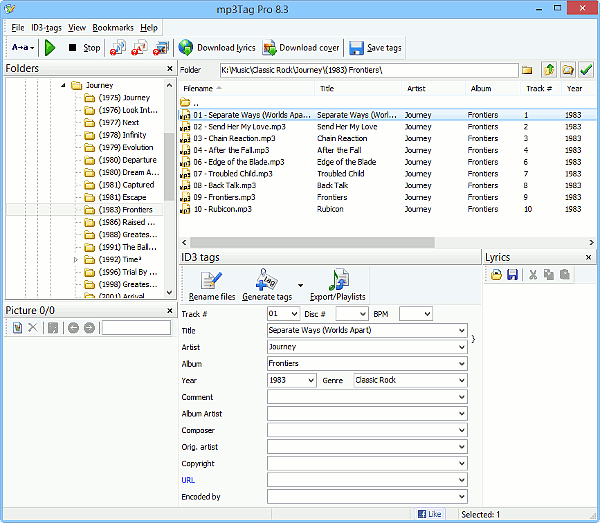With mp3Tag Pro you can edit tags of your MP3, M4A, FLAC, APE, and other audio files, download missing tags from the internet, easily rename and sort your music, and more. There is yet another interesting feature that allows supplying music files with tags without using any internet resources. If necessary details are available in filenames and folder names, you can simply extract them into tags.
This feature is the opposite to renaming files, and it uses pretty much the same logic. So, if you already know how to build custom patterns for filenames, you will hardly need any instructions on how to extract tags from filenames.
Select Files
As first, we select audio files that need to be tagged. mp3Tag Pro works with all supported formats in the same way, so you can select a mix of MP3, FLAC, APE, OGG, M4A, AAC, and other supported files.
In the “Folders” area on the left, select a folder (1). Files from the selected folder will appear on the right, in the main area. In our example, all files are highlighted with red, which means that they have no tags.
Nevertheless, we can see some basic information in filenames and folder names:
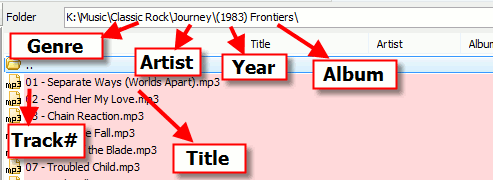
This information can be saved into the corresponding fields of MP3 tags. Let’s see how.
Back to the first screenshot. To select all files, click the green checkmark button (2).
Then click the “Generate tags” button below the list of files (3).
Generate Tags From Filenames
This opens a new window:
On the screenshot above, some steps are highlighted:
- Enter the correct pattern into the “Format” field.
- Make sure that “From filenames” is selected.
- “Fields from tags” can be set either to “Overwrite” or to “Overwrite only empty fields” (with the latter option, no existing tags will be changed).
- Fields that we plan to extract should be checked.
- When everything is correct, click the “Generate tags” button to extract tags from filenames and save them into your files.
While steps 2 through 5 are pretty simple, the first step requires some more attention.
Create Filename Patterns In A Few Simple Steps
We have already seen that our filenames and folder names contain some information that can be imported into tag fields. In particular, our filenames look like:
K:\Music\Classic Rock\Journey\(1983) Frontiers\01 - Separate Ways (Worlds Apart).mp3
Step 1. Remove any details you do not need. The “K:\Music\” part does not have much value for our tags and can be discarded. This shortens the path:
Classic Rock\Journey\(1983) Frontiers\01 - Separate Ways (Worlds Apart).mp3
(!) You can remove details only at the beginning of a path.
Step 2. Generalize. Now, “Classic Rock” is a genre, “Journey” is the name of the band, “1983” is the year when the album came out, “Frontiers” is the name of the album, “01” is a track number, “Separate Ways (Worlds Apart)” is a title. So, we can write down the above as follows:
Genre\Artist\(Year) Album\Track# - Title
Please note that we haven’t changed any separator characters. Every space, backslash, bracket is in its place. This is important.
Step 3. Replace with variables. Now we have a general pattern that can be used to extract song details from filenames. Let’s translate it to the language that mp3Tag Pro understands. To do so, look up individual items in this list:
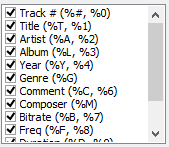
We can see that Track# can be translated as %# or %0, Title as %T or %1, and so on. After we replace all values, our pattern will look like:
%G\%A\(%Y) %L\%# - %T
This is how we enter it into the “Format” field.
More information about formats: click here.
Preview And Save Tags
As you enter a filename pattern into the “Format” field, mp3Tag Pro shows a preview for your future tags immediately. Check information assigned to fields in the corresponding columns of the preview area. If everything is correct, click the “Generate tags” button below.
mp3Tag Pro will extract information from filenames, saving it into tags. This may take some time, depending on the number of files. After this, our songs are properly tagged:
Now we can download lyrics and cover art, add more tags manually, etc.
With this method, thousands of audio files can be tagged at once, if their naming scheme is the same.
 en
en Italian
Italian German
German French
French Spanish
Spanish Russian
Russian