mp3Tag Pro is an advanced MP3 tag editor, which means that it is able to generate and download tags for MP3, OGG Vorbis, MP4 (audio), FLAC, WMA, AAC, APE, and for other types of music files. For most audio formats, lyrics and cover art can be saved inside files. mp3Tag Pro is capable of saving lyrics and album art both as separate files (text or picture) and inside music files.
If you download tags from Amazon or from Discogs, mp3Tag Pro can automatically download and save album art inside every tagged file (you should activate the “Download album cover” option on the “Tags from Amazon” tab). However, some players (especially portable ones) expect an album art file with the name ‘folder.jpg’. Activate “Create a folder.jpg” on the “Tags from Amazon” tab to enable creating such file.
If you see no album art area in mp3Tag Pro (this may happen if you have accidentally closed it), press “Ctrl” + “P” on your keyboard, or check “View” – “Show pictures”.
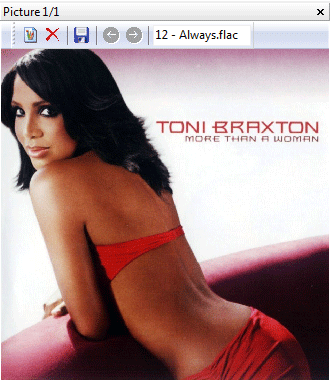
Optionally mp3Tag Pro can download only album art without affecting other fields of the tag.
Select files that should be supplied with cover art. You can select thousands of files in different formats, from different albums and stored in different subfolders. Only make sure that their tags are not empty, specifically the “Artist” and “Album” or “Artist” and “Title” fields.
On the toolbar, click the “Download cover” button.

Confirm your wish to download and save cover art for the selected files. mp3Tag Pro will search for appropriate pictures and save them inside files.
If the program finds no cover art, you may want to check if the album’s name is not mistyped. In some cases, shortening the album’s name will help, like described here.
The trial version of mp3Tag Pro adds a small logo to all downloaded pictures. The full version doesn’t add any logos.
Save Cover Art
After downloading album art is automatically saved inside every selected file (if you download cover art for a single file, it is saved inside the file). Each audio file can contain more than one picture. If you click the “Download cover” button a couple of times, you can get two copies of the same picture inside the file (in the same way, it is possible to get three, four and so on copies). You can learn that some file has more than one picture, if the “Next” button is active in the area (normally it is grayed out): ![]() . The total number of pictures is also shown in the title of the album art area (on the screenshot above you can see “Picture 1/1, which means that there is only one picture in the file).
. The total number of pictures is also shown in the title of the album art area (on the screenshot above you can see “Picture 1/1, which means that there is only one picture in the file).
If you need to save downloaded picture(s) as separate file(s), click ![]() in the album art area.
in the album art area.
Click ![]() to delete current picture.
to delete current picture.
mp3Tag Pro supports inserting pictures from files (click ![]() ), from the clipboard, or using Drag&Drop.
), from the clipboard, or using Drag&Drop.
 en
en Italian
Italian German
German French
French Spanish
Spanish Russian
Russian
