Music Duplicate Remover is an advanced duplicate cleaner designed to work with audio files. It can help you sort your music collection and get rid of low-quality or otherwise unwanted duplicates.
When it comes to music there are two methods of finding duplicate files. Music Duplicate Remover can “listen” to audio and identify duplicates by sound. Alternatively, it can locate duplicate files by ID3 tags and characteristics (like size, duration etc.). It is also possible to combine the above methods and search for duplicates both by looking at their ID3 tags and by comparing their sound.
In this section we will try to find duplicate files by ID3 tags and by properties.
Start the program. On the left, the directory structure of your computer will be shown. Mark folders for a duplicate search by checking the corresponding boxes. Nested folders (subfolders) are selected automatically.
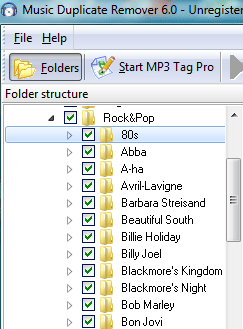
If you don’t see the folder structure area, please check if the “Folders” button is depressed on the toolbar.
To the right, there is a “Compare” dropdown list. It contains preinstalled duplicate search schemes: “By tags”, “By sound”, “By tags and sound”. You can modify these schemes, add your own ones, delete schemes.
For now, just make sure that “By tags” is selected:

To run the search for duplicate files using default parameters, just click the “Find duplicates” button on the toolbar:
![]()
If you want to choose fields and properties to compare, click the “Show settings” link on the right and adjust duplicate finder settings.
After you click “Find duplicates”, the program starts scanning the selected folders:
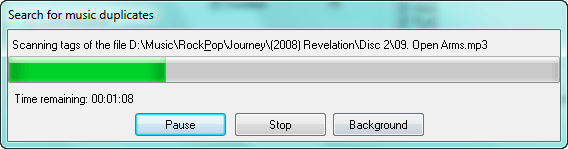
The “Background” button in the progress window will minimize Music Duplicate Remover to the taskbar or to the system tray (the behavior is adjustable in general settings). You can work with other programs on your computer while the program is looking for duplicate files.
Finally, a message containing duplicate statistics is shown:
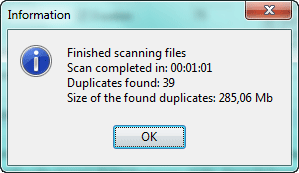
After closing it we gain the full access to the list of duplicates:
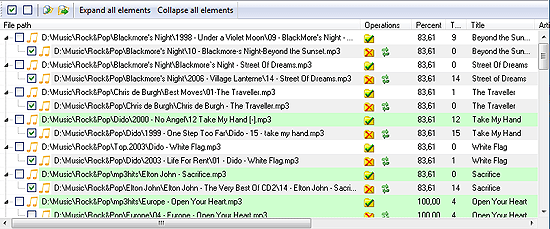
Now it is possible to sort duplicates, copy or move them to a folder of our choice, preview duplicates with the built-in or with an external player.
If everything is okay, and you want to remove duplicate files, simply click “Delete duplicates” on the toolbar:
![]()
 en
en Italian
Italian German
German French
French Spanish
Spanish Russian
Russian