Movienizer can supply you with a plenty of information about movies and actors, thus organizing your knowledge. But you may need to organize your physical media as well – DVDs, HD-DVDs, Blu-Ray discs, video cassettes etc. By checking the “In collection” box while editing information about the movie, you notify the program that you have the movie in your collection:
![]()
So, you don’t need to search all of your CD-racks and boxes to make sure that you have some particular movie. It is sufficient to start Movienizer and to perform a database search. But what if you need the movie itself, not just some information about it? Good to know that it is in your collection, but where exactly? On a shelf? In the box? Under the sofa?
To avoid this kind of hassle, specify the location of the movie while adding it to your database. This will help you later, when you forget about the location (and if you have many movies, forgetting is easy).
You can specify the location in the last step of “Add/update a movie” wizard, or by clicking “Edit info” button on the toolbar. Select the “Editions” tab:
![]()
In the left lower part of the window you will see the following area:
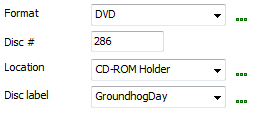
There are several predefined formats and locations, but you can easily remove them and create your own ones. To accomplish this, click the “…” sign to the right of the corresponding field.
Later you can use the quick filter feature to list all movies in a certain location (as an example).
 en
en Italian
Italian German
German French
French Spanish
Spanish Russian
Russian