Movienizer supports a number of various online movie databases. As you add a movie to your collection, you can use any supported database to download information about the movie. If you have some programming experience you can also add more sites by writing scripts. Please refer to the website of Movienizer or to our forum to learn how to write scripts.
Movienizer uses only one script every time it downloads information about a movie or about a person. The name of the active script is shown in the title of the program window and in the title of the “Add movie” / “Add person” dialog. To switch to another script, click “Options” on the first page of the “Add movie” / “Add person” dialog, or click “Tools” – “Options”.
Both these actions result in opening the “Options” menu.
If you want to choose another script for movies, click “Script for movies” tab. Persons use their own scripts that can be found on the “Script for persons” tab of the “Options” menu.
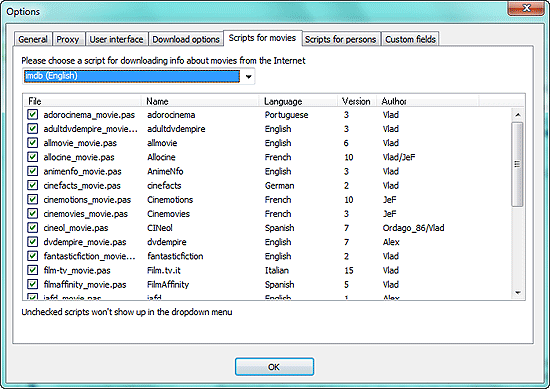
To make some script active, select it from the dropdown list on the top. For example, on the screen shot above, imdb (English) is active.
Just below, in the “File” column of the window, you can see checkboxes. These checkboxes control what scripts are shown in the dropdown list that opens itself as you click the down-arrow near the “Download” button on the toolbar of the main window:
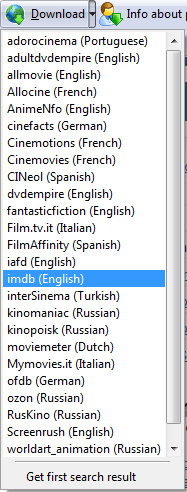
Thus you can uncheck scripts that you never use to make the dropdown list shorter.
The “Download” button on the toolbar is used to update information about a movie or about a person.
If some script stops working or imports incorrect information, please let us know either by sending us an email or by posting a message at our forum. Just make sure to check for updates first.
Please note that all information that you download is meant for your personal use.
 en
en Italian
Italian German
German French
French Spanish
Spanish Russian
Russian